Appearance
Organization
Here you can see the main information about your organization and its administrators.
On the right, you see the list of admins — people responsible for your presence in Qela.

You can add new admins by pressing the “Add New Admin” button. To do that you would need to fill out their email and choose a role for them.

Different roles correspond to different levels of editing access.
- Tenant owner - full access to all funcional.
- Administrator - full access excluding tenant settings.
- Voting manager - access only to the page of voting creation and solution output.
- Quest manager - access only to the page of campaing/chains/quests creation and results verification.
- User support - view-only access and access to the user management page.
- Viewer - view only access.
One admin can have multiple roles. To add an extra role, press the “Add New Role” button.
You can also add admins for specific branches of your organization. For that click on the toggle button “For Branch” and fill in the name of the branch.

When a branch administrator edits any content (quest, vote, news, etc.) that has at least one branch to which he does not belong, he is FORBIDDEN to edit branches to which he does not belong. For example, branch administrator of branches 1 and 2 cannot edit the branch list of any content if it is created for branches 1, 2, and 3.
When the branch administrator can edit any content (quest, voting, news, etc.), then he cannot remove all branches from the list. There should always be at least one. For example, branch administrator of branches 1 and 2 cannot remove both branches from the content list, must remain 1 or 2.
You can interact with existing administrators in the following ways:
- View profile
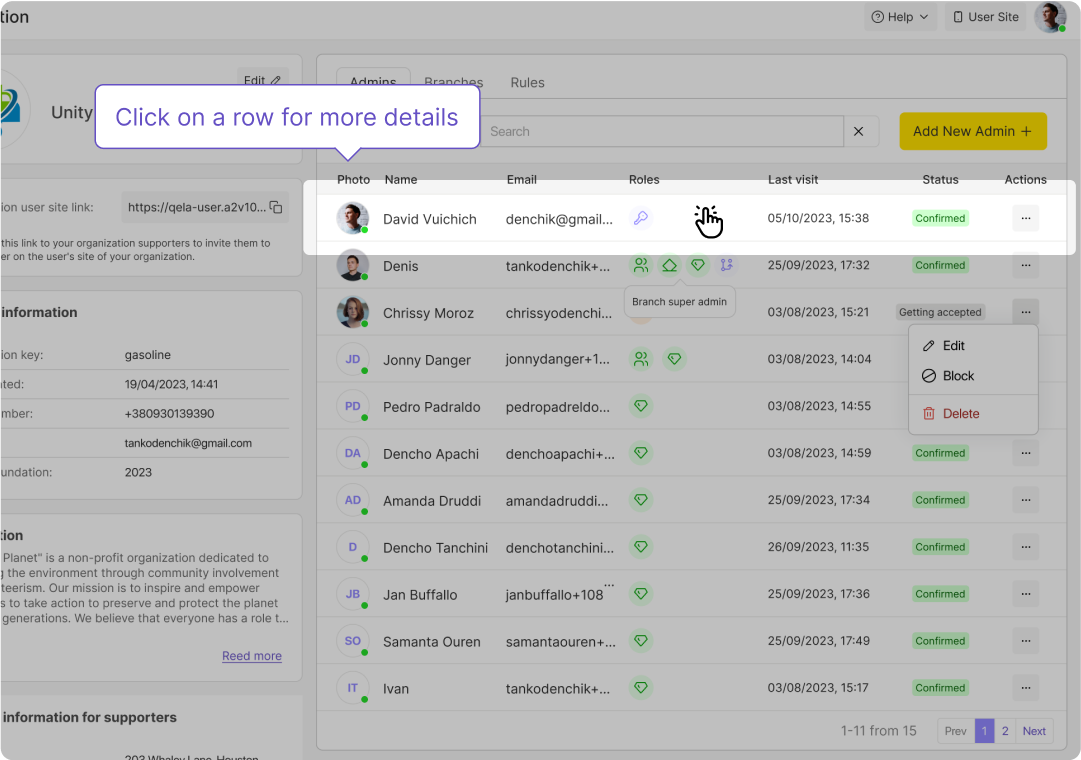
The profile page displays information filled in by this administrator
- Edit profile

This action allows you to edit the following fields
- Name
- Interface language
- Comment
- Role
- Change/delete a photo

- Block a specific administrator In this case, the administrator with the specified email address will not be able to log in to the service. Example: Due to a request from the members of the organization, you decide to conduct an internal investigation of a particular administrator’s actions. In this case, you can limit their access to the service during the investigation.

- Remove administrator To do this, you need to open the profile of a specific administrator, click "delete" and confirm the action in the pop-up window Example: An error was made in the e-mail address during administrator’s registration.

Edit button
You can edit the main info about your organization at any time by pressing the “Edit” button under the name of your organization.
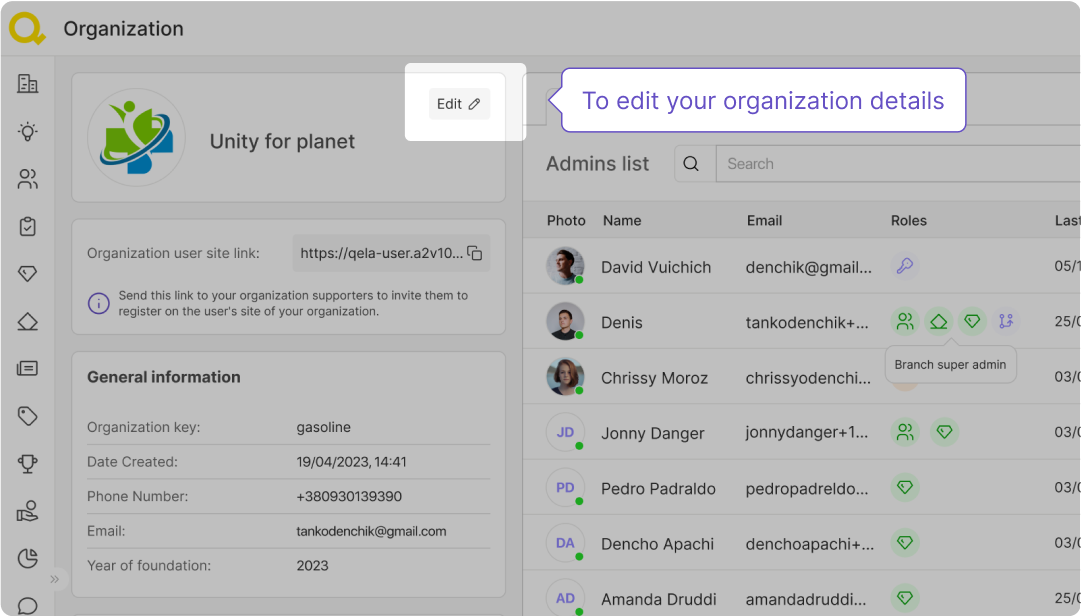
You can add your organization’s phone number and email, so your supporters can contact you with their questions.
By adding a description and a mission of your organization, you will make it easier for your supporters to understand if they relate to your core values and the causes you’re advocating for.
All of the changes will be updated in your supporter's app in real time.
Also in this block there is a link, thanks to which the administrator has the ability to invite users to the organization
